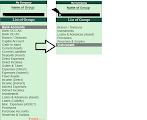Learn Tally
Tally notes to learn tally erp9.Learn tally with this tally notes This notes is the collection of every topics related to the tally erp 9.0.
Do you want to learn Tally? Lot of people think it's tough to know or understand about tally without getting formal education by admitting tally courses.yes if you get any course then it's fine.you can expertise in tally.but it's also best idea for beginners to study online.today plenty of websites are resourcing you to learn Tally by free tutorials in thier websites. Learning tally erp 9 is very easy and simple by these online lessons.you can search for any topic you will get all in front of you.
Here I also try to share some lessons about tally erp 9 which I have learned.
You can easily start using of erp 9 software.
even if you dont have a knowledge of an accounting basics or rules then also you will be able to work on erp 9 by just aquiring basic knowledge of accounting.
Basic Concepts of Accounting:
Learn Tally 1
Before getting started to learn tallyYou need to understand some basic terms related to Accounting.
HERE ARE ACCOUNTING TERMS TO BE KNOW:
1.ACCOUNTING :
2.BUSINESS TRANSACTION :
3.SALES & PURCHASE :
4.SALES & PURCHASE RETURNS :
5.ASSETS :
6.LIABILITIES. :
7.CAPITAL :
8.CREDITOR :
9.DEBTOR :
10.CREDIT :
11.DEBIT :
12.RECEIPTS :
13.LEDGER :
14.JOURNAL ENTRY :
15.TRIAL BALANCE :
16.PROFIT & LOSS ACCOUNT :
17.BALANCE SHEET :
18.TYPES OF ACCOUNTS-PERSONAL, REAL, NORMAL
Learn Tally
To understand it you don't need to go to institute Or to some else to get knowledge of working on ERP 9 software.refer some good books or search on the internet on the topic you have doubts, you may get answers.
Simply download ERP 9 software free version on the internet and start to work on.
Without practical knowledge, you can't learn anything in life.In the same way tally also.If you work hard; it's easy, if not; it's tough.
Then a question will arise how can I acquire practical knowledge?
It's very simple!
Collect all examples and enter those examples in software.and work through those examples you collected.In this "how to work on the tally," you can learn with examples.
If you want to master on ERP 9 you must work and get knowledge. so follow these.
This is my blogs main page. here you will find all posts with links.
click on each topic which you like to know more and learn.
Learn Tally
1)CREATE A COMPANY.
2)SHUT COMPANY.
3)DELETE COMPANY.
4)ALTER COMPANY.
5)GROUPS.
6)LIST OF ACCOUNTING GROUPS.
7)CREATE GROUPS.
8)CHECK GROUPS.
9)LEDGERS OR ACCOUNTING HEADS.
10)CREATE ACCOUNTING HEADS OR ACCOUNT LEDGERS.
11)CHECK ACCOUNTING HEADS OR ACCOUNT LEDGERS.
12)ALTER ACCOUNT HEAD(S)/LEDGERS.
13)DELETE ACCOUNT HEAD/LEDGER.
From this tally notes, you can learn easily